How To Edit A Transcript With The Editor

If you've already transcribed an audio or video file with TranscribeAudio, the next step would be to edit and refine it. Normally, this would involve manually editing a word document or text file, but with the built-in editor, you can do all your editing in the app, while listening to the source audio.
Listening To The Audio
Using the editor, you can listen to the audio file while reading the transcript.

If you want to navigate through the audio, you can use keyboard controls. These controls work no matter where you are on the page.

Editing The Transcript

You can edit the transcript by double-clicking on any text.

Once you're done editing, click Save to persist your changes. If you'd like to go back to the original text, double-click on the text again, and select Revert To Original.
Similarly, you can edit speaker names following the same approach:
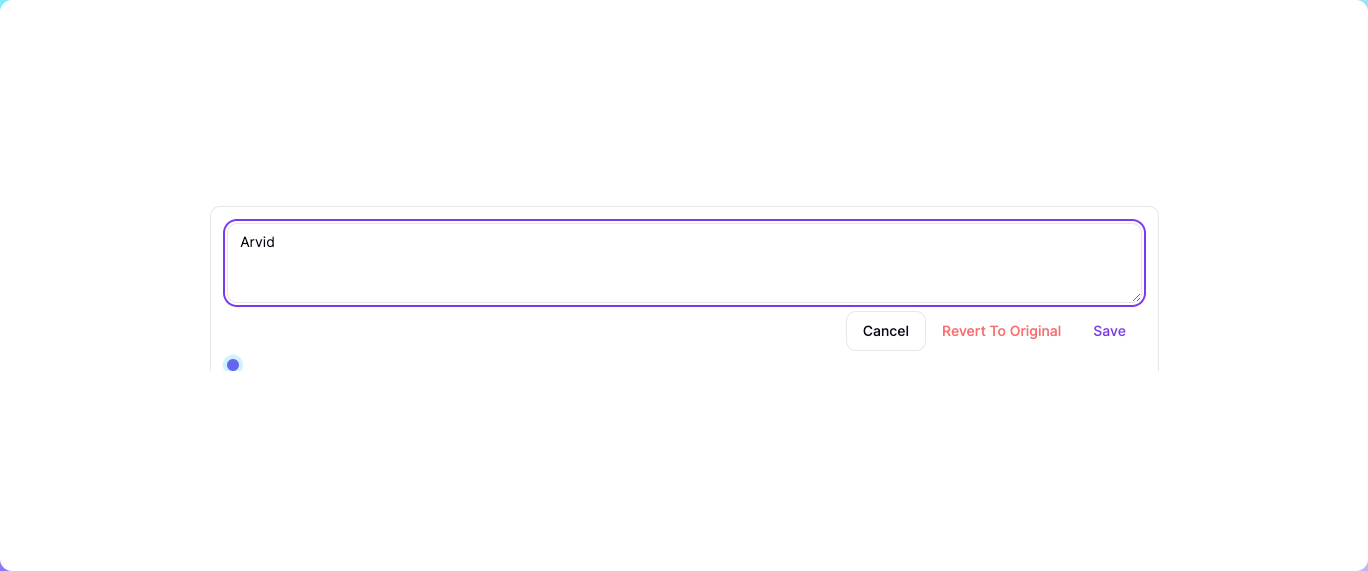
Editor Video
You can toggle the editor view between 4 different configurations using the commands at the top:
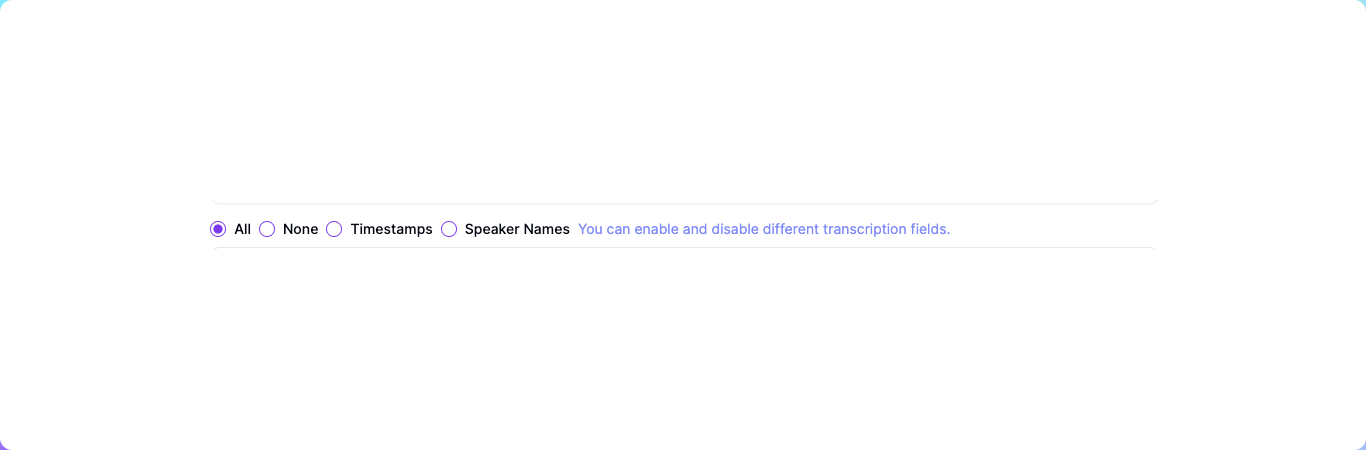
- Speaker Names & Timestamps
- Speaker Names Only
- Timestamps Only
- None
Live Indicator
As you listen to the audio, the text you're listening to will be highlighted, additionally, there will be an animated indicator so you can keep track of where you are in the transcript.

If you need any more help with the editor, or if you have any suggestions, feel free to reach out to me on support@transcribeaudio.io